Navigating the Search and Reports Screen
Open Search and Reports from the main menu.
The main search options display on the left, expand the appropriate green heading, for example, Ad-Hoc Search and Reports, to view historical searches or create a new search.
Reports can be viewed on screen, printed or exported in various formats.
All the standard reports have Save and Save As buttons so you can re-run searches and amend them to different versions, this can be very useful when you are running similar searches for different CCG / Health Board or GPs.
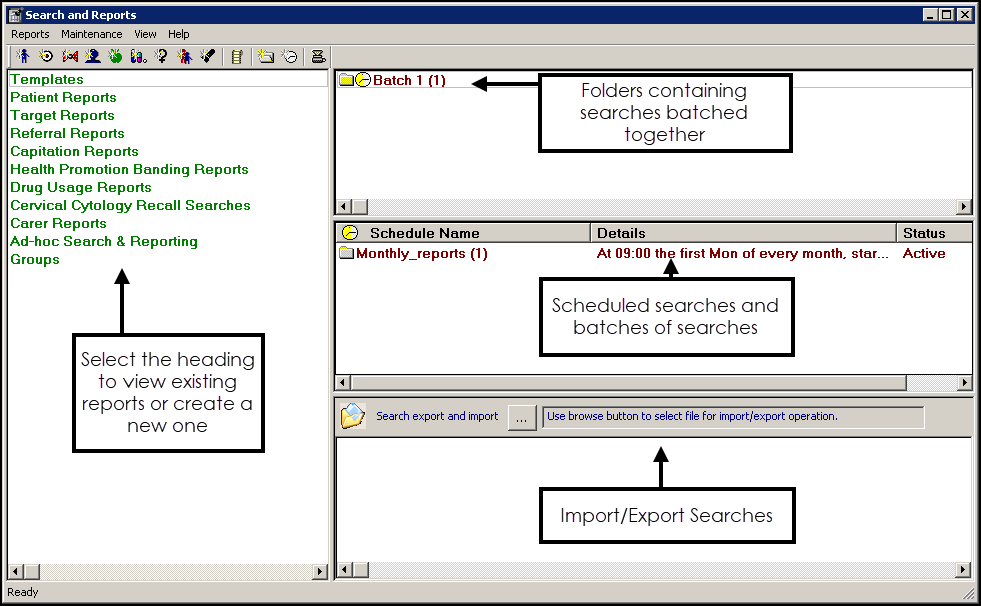
Ad-hoc searches
These are user defined searches created by the practice or imported.
Searches can be based on either the whole patient database or a selection of patients, for example, age / chronic disease / registration status.
Managing Searches
There are 3 sections on the right hand side:
- Search Folders
Commonly used searches can be saved to a named folder.
The folder can also contain a batch of searches to be run together, these can also be scheduled. - Scheduled Searches
Any Searches batched together and scheduled to run within the next 24 hours.
See - Creating Search Folders / Batches and Scheduling Reports. - Import and Export
Vision 3 also includes the option to import and export searches.
Searches can be imported from Predefined Searches, CCG / Health Board or local practices.